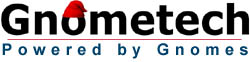| |
Torque
ShowTool Pro
Screen Shots
|
 |
|
|
| Below are a number of screen shots of the Torque ShowTool
Pro interface. For even more screen shots, use the Buy
Now button to head to the TST Pro product page at GarageGames.com. |
| |
 |
|
The TGE Orc player model (player.dts) has been loaded into
TST Pro and its BIP01 L Foot node has been selected
by the user. When a node is selected in TST Pro, its axis
is drawn within the 3D view and either its world or local
(selectable by the user) position and rotation are displayed
at the bottom left. In addition, the vertices that are controlled
by the selected node may optionally be displayed. In the picture
above, the yellow vertices are completely controlled by the
node while the red ones are hardly influenced by the node.
This vertex color scheme may be changed by the user.
Also in the picture above, the run animation sequence
has been selected by the user and the sequence timeline has
been scrubbed to three-quarters of the way through the animation.
The parent/child relationships of the nodes is shown with
the blue connecting lines, and the nodes move along with the
animation. Finally, the user has the Detail Levels
window open and has manually selected the first, highest quality
level of detail - the HUD in the upper left also mirrors the
detail level statistics.
|
| |
 |
|
The original Torque Guy has been loaded into a separate layer
and is being rendered with a white wireframe overtop of its
texture. The head object has been selected by the user causing
a translucent bounding box to be drawn. All lights have been
disabled allowing all texturing to be shown at full intensity.
The normally solid background color has been replaced with
a user selected image. All node drawing has been disabled
while the mount0 node has been selected with its local
coordinates displayed in the lower left.
|
| |
 |
| The user has chosen a black background and turned off the
grid. Environmental mapping has been enabled with a user selected
bitmap. A weapon (that was loaded into another layer) has been
mounted to the player.dts's hand (mount0, but it could
have been any node). |
| |
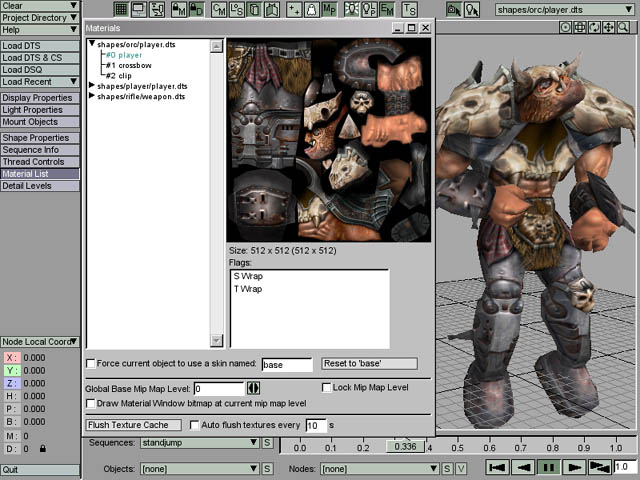 |
|
The Material List window has been opened showing all of the
DTS materials for the current object. The material named player
is 512x512 pixels and has the S Wrap and T Wrap flags turned
on in the DTS file. If this file were in the standard TGE
skin format (base.player.png for example) then it could be
changed using the skinning controls at the underneath the
material listing.
If the Flush Texture Cache button were clicked, all
bitmaps would be flushed and reloaded (also accessible by
pressing the 't' key). The user may also elect to reload all
textures on a timed basis. This is useful when creating textures
in a paint program, allowing the user to periodically save
their texture and see the results on their model.
|
| |
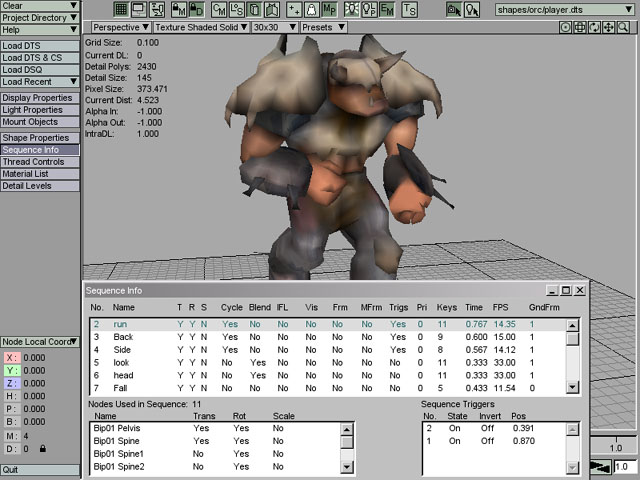 |
| The current object is being forced to display the fourth mip
map level. All mip map levels may be inspected while the object
is viewed full size, which is useful for checking for visible
seams. The Sequence Info window is open showing a number of
attributes for the loaded animation sequences, including which
nodes take part in the animation, and any defined triggers. |
| |
 |
| The TGE buggy.dts object's collision mesh is displayed over
the object. The front right shock object has been selected causing
its bounding box to be rendered. The main light has been moved
over and slightly in front of the buggy by holding down the
'l' key and moving the mouse. |
| |
|

|
| The Shape Properties window is open showing the structure
of the current object. Nodes, their meshes and the materials
used by those meshes are shown. The Thread Controls window is
also open, allowing the user to have multiple animation sequences
playing at once for the current object. This is useful for testing
out blended sequences. |
| |
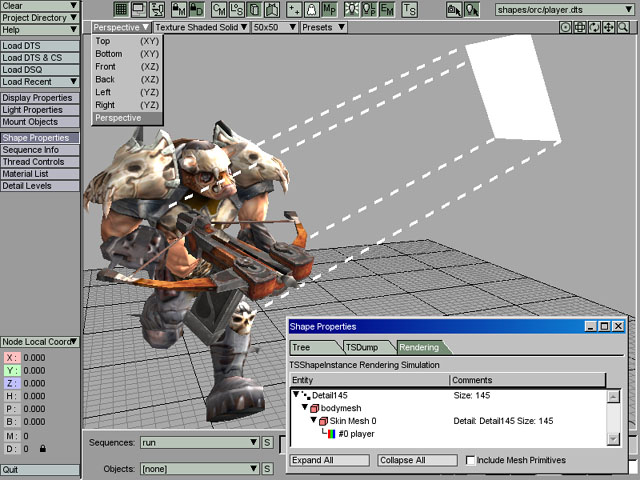 |
|
The Shape Properties window is open this time showing the
Rendering tab. This provides the user with how the current
object and detail are rendered, including the order in which
the objects and meshes are drawn. In this case, the detail
level at 145 pixels is being drawn, which contains the bodymesh
object. This object has a skin-type mesh (other possible meshes
are standard and sorted) with a single material.
The user has also activated the Synapse Gaming Lighting Pack
and is in the process of positioning the overexposed light
source.
|
| |
| |